1.Correct Format of Exam Result Excel Student ID and Marks #
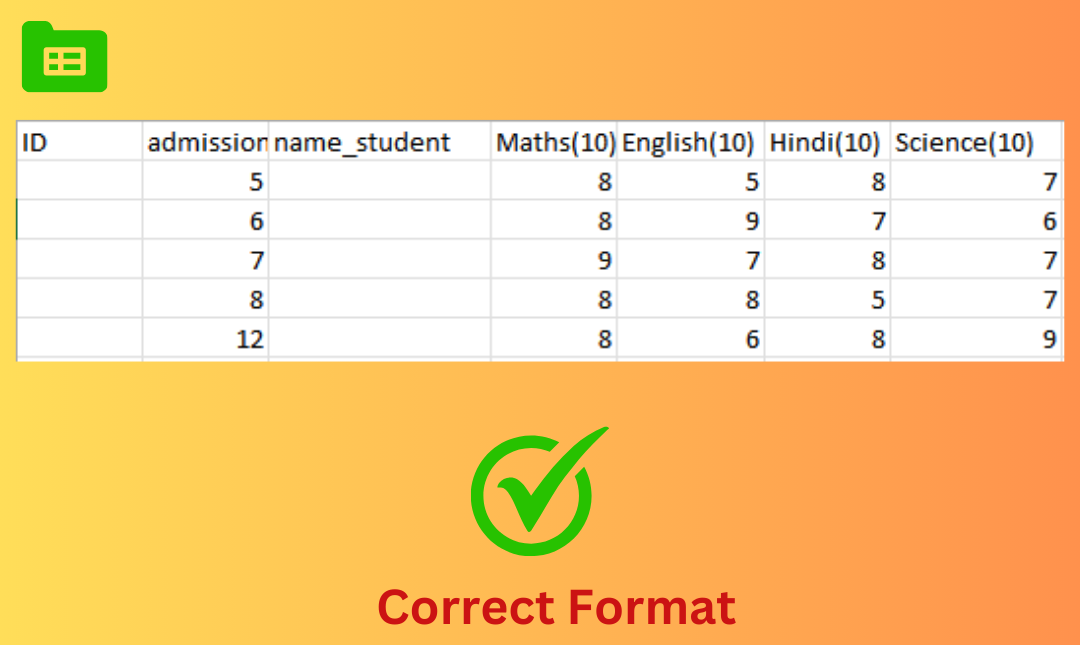
2.Wrong Format of Exam Result Excel Student ID and Marks #
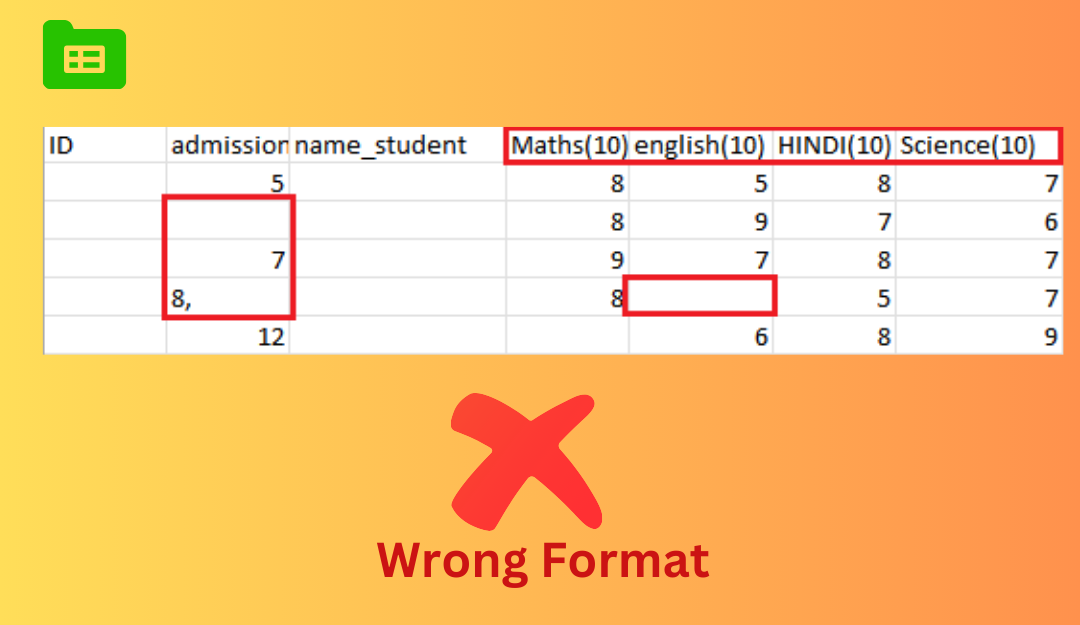
Import : #
- Excel Format Requirements: Always maintain a consistent format for subject names across all files, as follows:
- First column – ID: Serial numbers like 1, 2, 3 to clearly show the number of entries.
- Second column – Admission ID: Insert only the student’s admission ID as 1, 2, 3, 4, and so on.
- Third column – Subject Name: Subject names must be exactly the same in every file, for example, HINDI, ENGLISH, MATHS. No variations are allowed. If subject names or spellings differ between files, you will see duplicate subject names when viewing the result.
- Fourth column – Maximum Marks: Always enter maximum marks inside brackets, e.g., (80), (10). If you enter maximum marks without brackets, the file will not be saved.
- Admission ID Format: Always enter the Admission ID in numeric form only. Avoid using commas or any extra characters; otherwise, the file will not save, and the result will not be generated.
- Handling Absentees: If a student is absent, enter N/A or AB in the marks column. Do not leave the column blank.



