Video Tutorial #
Stepwise Guide #
- Log in to the Udyogx portal by entering your username and password.
- Go to ‘Student > Bulk Operation’. Clicking on Bulk Operation will open a form.
- After the form opens, you will see “Operation Filters” such as “Operation Name”, “Select Session”, and “Sort List By”. You need to select the options in all these filters according to your report.
- To demote students, you need to click on Operation Name where you will see two filter options. For example, with the “Demote Class (one or more students)” filter, you can demote students one by one. With the “Demote all class students at once” filter, you can demote all students of the school at once.
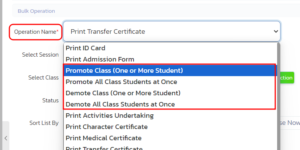
- After selecting the filter, a Student Name List will appear on the side, showing the names of students. From there, you can select students to demote.
Examples #
Example 1: If you want to demote Class V students to Class IV, apply the filters shown in the image and click on Process. #
Operation Name: ‘Demote Class (One or More Student)’, Select Session: ‘2023-24’, Select Class: ‘V’, Status: ‘Active’, Sort List By: ‘Student Name (In Ascending Order)’. Select the student and click on View. After processing, the student will be demoted.
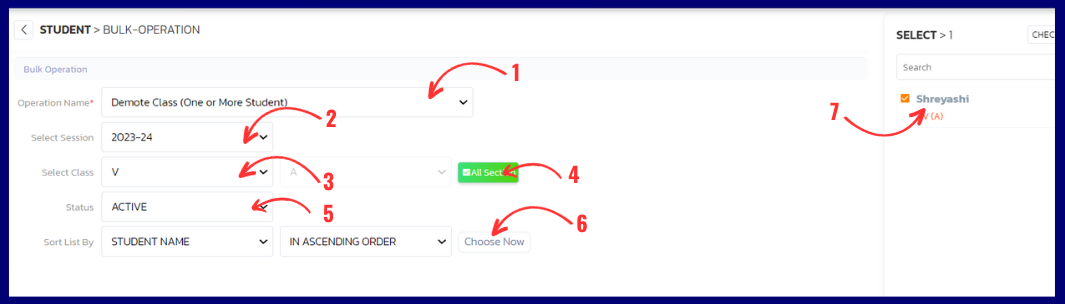
Filters Help #
- Demote class (one or more student) – When you want to demote a single student from any class, you need to select ‘Demote class (one or more students)’ in Operation Name. Here you can demote students one by one.
- Demote all class student at once – When you want to demote all students at once, you need to select ‘Demote all class student at once’. Here you can demote all students in bulk at once.
- Select Session – Here you need to select the session in which the student is currently studying, like – 2023-24.
- Sort list by – Here you need to choose how you want the list to appear — whether by student name or by father’s name — and apply the appropriate filter.



