Stepwise Instructions #
Follow these steps
- First, log in to the UdyogX Portal using your registered credentials.
- After logging in, the Dashboard page will open.
- On the left side of the dashboard, you will see a list of all available modules.
- From the list, go to the Consultation module.
- Move your cursor over the Consultation module, and a sub-menu will appear.
- From the sub-menu, click on “Report.”
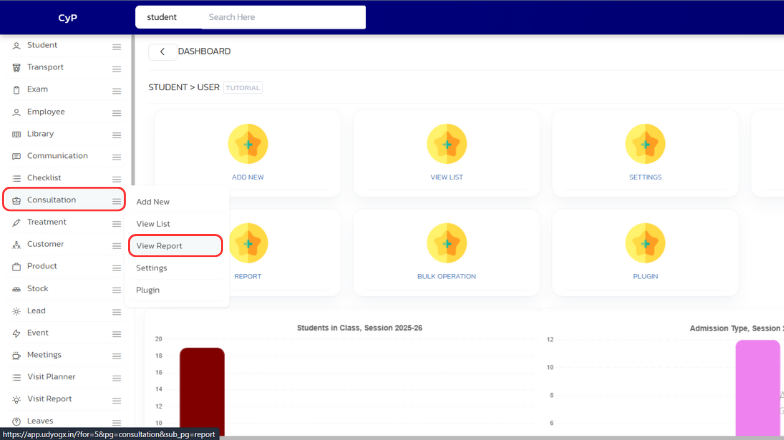
- The Consultation Report page will open.
- In the Consultation With section, you can select the doctor’s name with whom the patient has consulted.
- You can either select doctors one by one or click on the “All” checkbox on the right side to select all doctors at once.
- Next, go to the Mode option — here you can choose how the patient consulted the doctor, such as Call, Video Call, or Clinic Visit.
- After that, in the Select Date field, choose the date or date range for which you want to view the consultation report.
- Once all filters are set according to your preference, click on the “View Report” button.
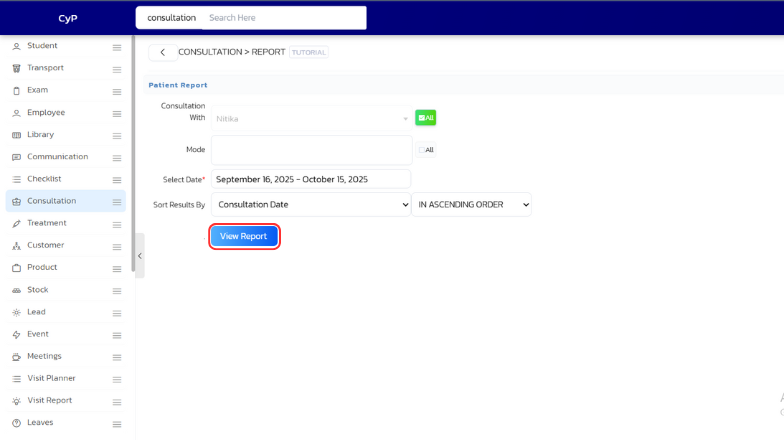
- The Consultation Report page will then display the report based on the selected filters.



