Video Tutorial #
Stepwise Guide #
- Login to the UdyogX portal by entering your username and password.
- Go to ‘Student > Dues Report’ A form will open when you click on the Dues Report..
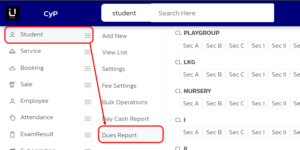
- After the form opens, you will see report filters such as “Report Type,” “Reference Point,” and “Report Format.” You need to select the options in these filters according to your report requirements.
- After selecting the filters, you will see a list on the side showing the names of the columns you want in the report. Select the desired column names, and after that, when you click on “View Report,” the dues report will open.
Examples #
Example 1: If you want to see the dues of Class V students up to October. #
Report Type: Select ‘Student With Dues’ as the Report Type, ‘Total Paid (Minified)’ as the Report Format, and ‘Till October’ as the Reference Point, then view the report.
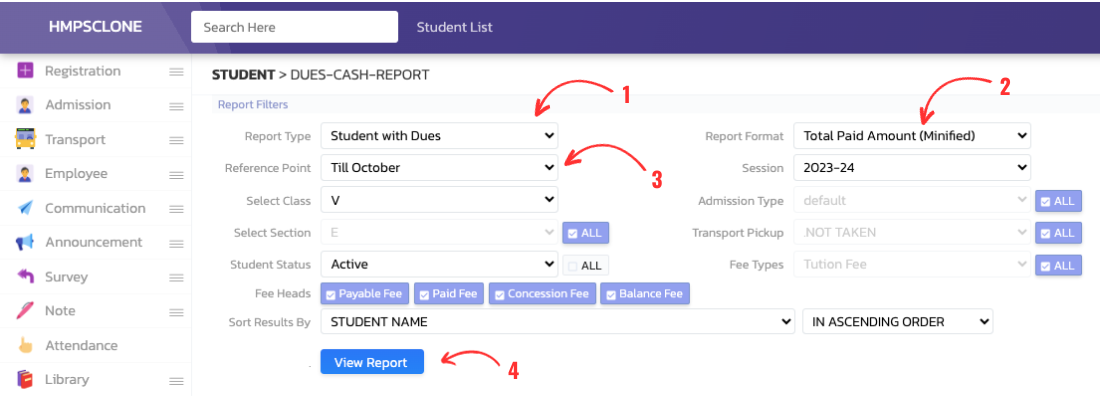
Example 2: If you want to see the complete report of all Class III students (both those with dues and those who have made full payment. #
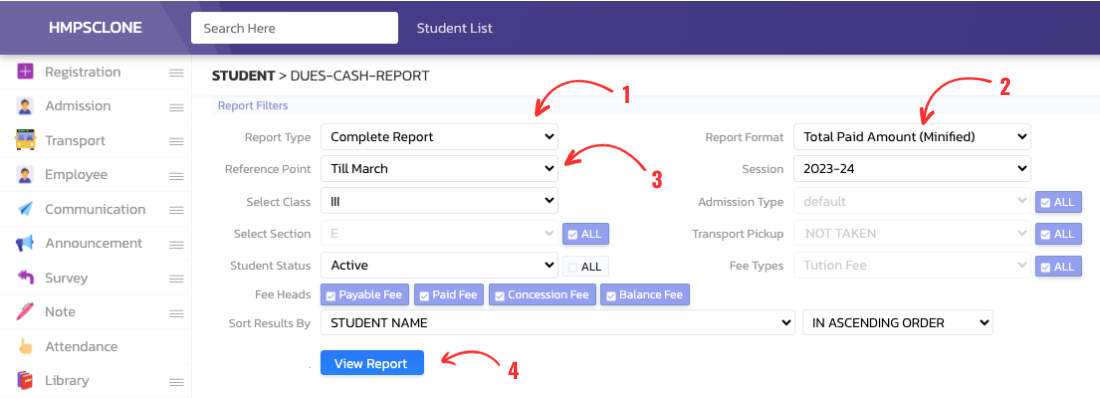
Report Type: Select ‘Complete Report’ as the Report Type, ‘Total Paid (Minified)’ as the Report Format, and ‘Till March’ as the Reference Point, and upon clicking view report, the report will be displayed.
Example 3:If you want to see the list of Class I students who have not paid any amount in the month of December #
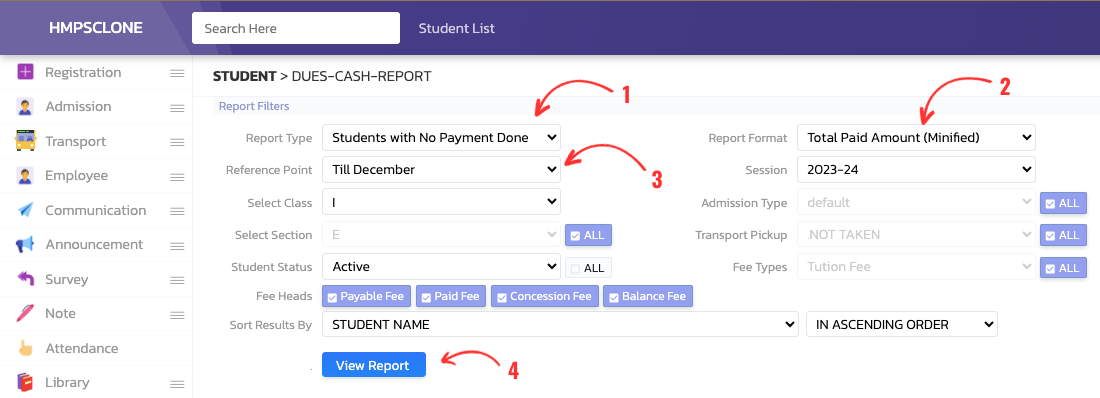
Report Type: ‘Student with No Payment Done’, Report Format: ‘Total Paid (Minified)’, Reference Point:Select ‘Till December’ and click on view report; the report will be displayed.
Filters Help #
1. Report Type-
- Complete Report: You will get a report of those students who have made full payment as well as those who have pending payments—the complete report will be displayed.
- Student With Dues: You will get a report of those students who have pending dues.
- Student with Full Payment Done:You will get a report of those students who have made full payment.
- Student with No Payment Done: You will get a report of those students who have not made the full payment.
- Concession Given(You will get a report of those students to whom you have given a concession in fee payment).
2. Reference Point – That’s incorrect – you need to apply month-wise, quarterly, or yearly filters.
- Year (Only the dues report for the current year will be shown to you) – needs to be corrected.
- Cumulative (You will be shown the dues report from the time the student started studying in the school up to the current year).
3.Report Format-
- Total Paid Amount (Minified) ()
- Total Paid Amount (Detailed fee)
- Total Paid Amount (Detailed Regular fee) ()



